Hello friends, my name is Arbaaz and welcome to sioCart, friends, I bring complete articles learning material related to marketing, business and stock market, friends, if you are interested in all, then subscribe my blog. Today I have brought a great lesson, friends, in today's article I will tell you How to create Gmail account without phone number. So friends, stay with us to get the information, if you like it then let us know. So share the article with your friends also Let get started.
Google provides you many facilities and one of them is the service of Gmail, but many new users do not know about it and they do not even know how to create a Gmail account, so friends, in today's article we will tell you about Gmail. We will teach you how to create an account, so stay with us and now we start.
And friends, first see the steps to create a Gmail account.
- Step 1) Click on your current Gmail
- Step 2) Click on add another account
- Step 3) Select your Gmail type
- Step 4) Fill in the blanks and click Next
- Step 5) basic information and click on Next
- Step 6) create your email address
- Step 7) enter your password
- Step 8) confirmation
- Step 9) Click on Next
- 7 best career opportunities in artificial intelligence
- what is e-commerce business
- what is affiliate marketing
- Top 10 online businesses ideas in 2023
- What is trading
- How to create blogger account for mobile
- Trading vs investing
- Top 10 business ideas for students
- 10 best YouTube niches ideas in 2023
- 7 best high commission affiliate programs
- What is AI(artificial intelligence)
- 10 best AI tools
- How to make money from stock market
- How to create WhatsApp channel in easy steps
- How to start ebook business
- What is information technology?
- What is email marketing?
- What is dropshipping business?
- What is chatgpt - complaint
- 7 best blog niches ideas in 2023 - 24
- Dropshipping business vs affiliate marketing
- How to start e-commerce business
- What is machine learning
- 8 digital marketing strategies for small businesses
- Intraday trading for beginners || earn money from intraday trading
Rate This Article
Thanks for reading: How to create Gmail account without phone number, Sorry, my English is bad:)
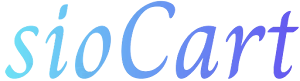
![MMT - DF [CPS] IN - ADM](https://indoleads.nyc3.cdn.digitaloceanspaces.com/uploads/offers/banners/5e689a1314796.jpeg)









